Login to SAML/OIDC-Enabled Applications Using a QR Code
This use case provides a step-by-step guide for configuring Single Sign-On (SSO) for web-based applications that support the SAML or OIDC protocol in Service Provider (SP) mode. The customer's Hideez Identity Cloud tenant will function as the Identity Provider (IdP), while user authentication is performed via QR code using the Hideez Authenticator app.
Scenario Overview
A user opens the URL of a web-based application and is redirected to the customer’s Hideez Identity Cloud tenant for authentication. The user selects the “Sign in with Hideez Authenticator” option, then opens the Hideez Authenticator app on their mobile phone (Android or iOS), scans the QR code, and successfully logs in to the application.
Implementation Steps:
Register a Hideez Tenant If you don’t already have a Hideez tenant, register one. Detailed instructions for tenant registration can be found [here].
Configure the SAML or OIDC Application A tenant administrator must configure the web-based application for SSO using either the SAML or OIDC protocol. Configuration instructions are available [here].
Create a Hideez User If you don’t already have a user in your Hideez Identity Cloud tenant, create one. Instructions for user creation are available [here].
Enroll the User in Hideez Authenticator Once the user is created in the Hideez tenant, an SSO activation email will be sent to their personal email address. The user clicks the link in the email and sets up the Hideez Authenticator app as their authentication method. Configuration guides are available for [Android] and [iOS].
Install Hideez Authenticator on Mobile Install the Hideez Authenticator app on the user's mobile phone. Installation and configuration details are available [here].
Test QR Code Login to the Application Verify that the user can successfully log in to the application using the Hideez Authenticator app by scanning the QR code:
Enter the address of the web-based application. You will be redirected to the Hideez Identity Cloud tenant.
Click Sign In with a Hideez Authenticator.
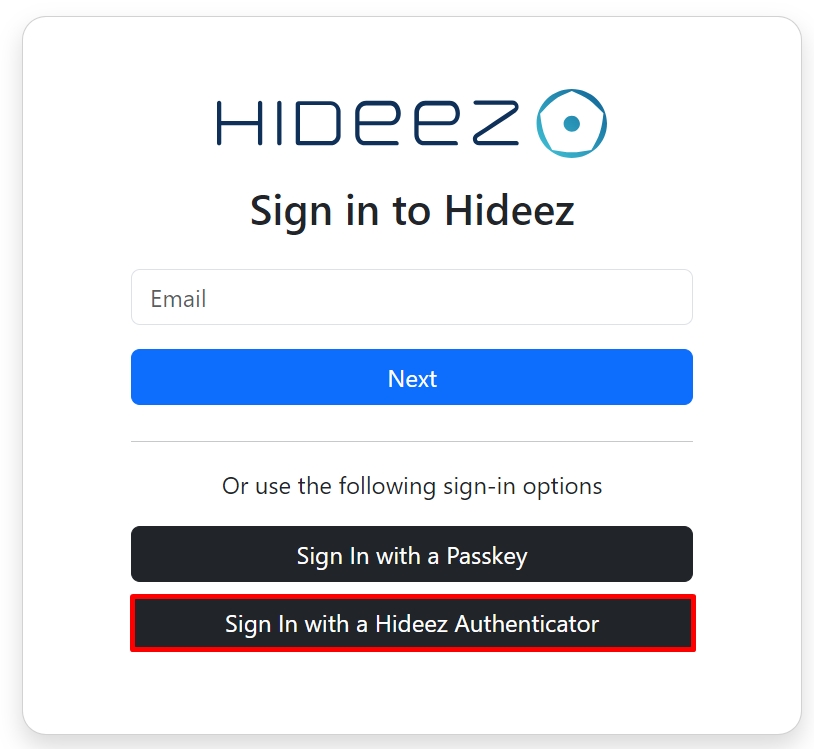
Open the Hideez Authenticator App on your smartphone or tablet, then scan the QR code.
Confirm the action on your smartphone or tablet.
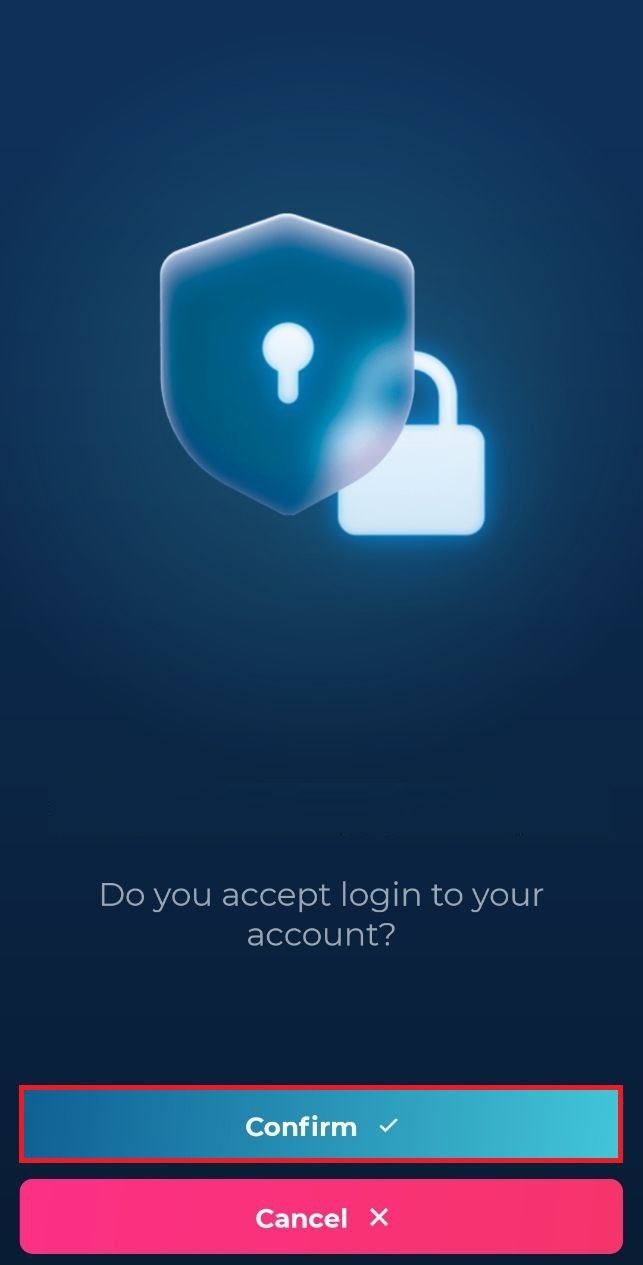
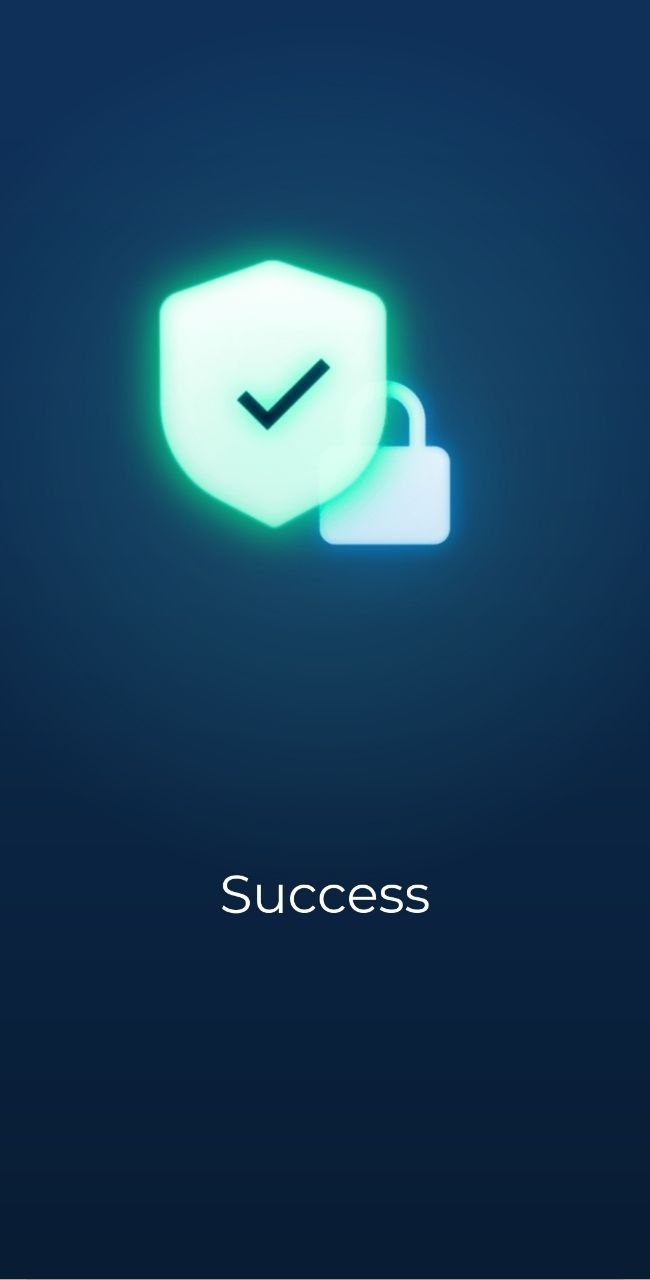
Last updated