Password+OTP
To set up login to web services using a username, password, and OTP code, follow these steps:
Follow the link in the email and select Password and OTP.
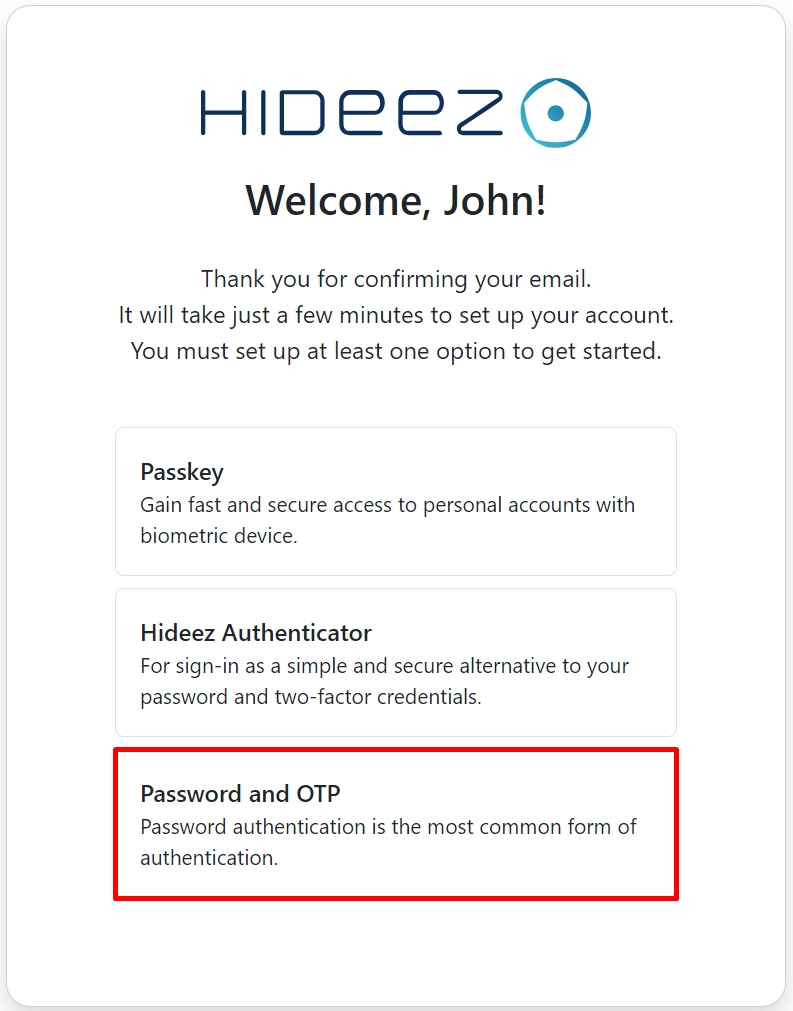
Create a strong password and confirm it.
Scan the QR code with an authenticator app for OTP (e.g., Google Authenticator) and enter the confirmation code.
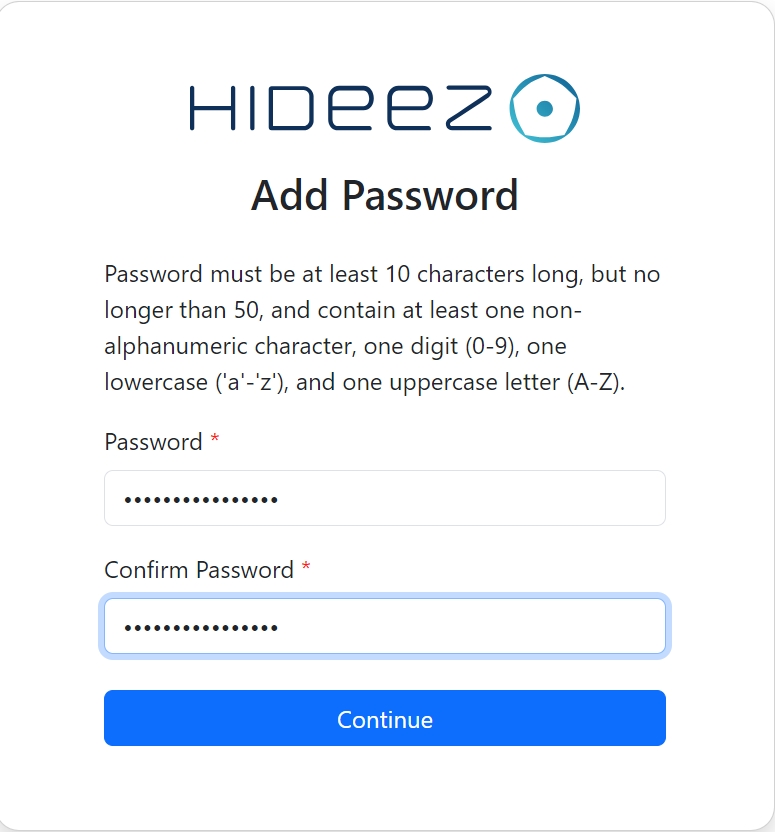
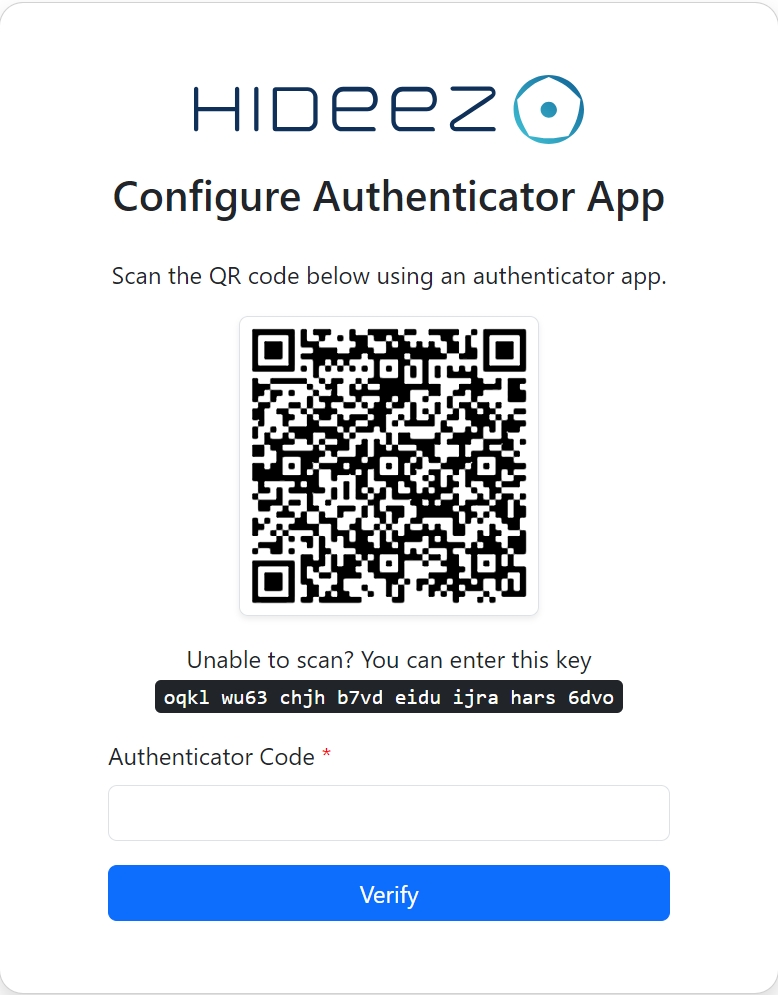
Log in to the Web Service via Password and One-Time Password (OTP)
Enter the address of the web service or application you wish to access.
You will be redirected to the Hideez Identity Cloud.
Enter your email address, password, and OTP code from the app you set up during the authentication method selection.
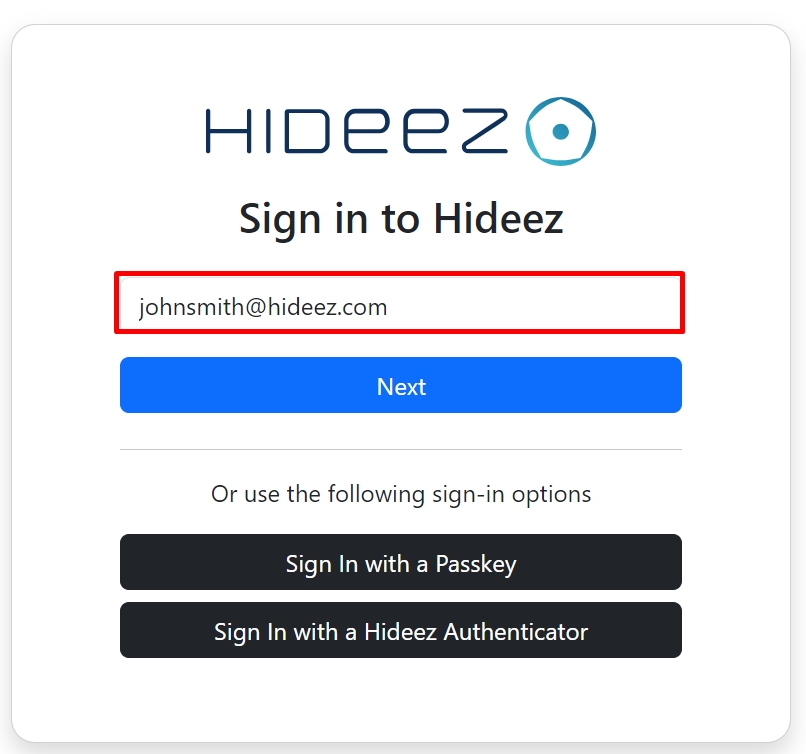
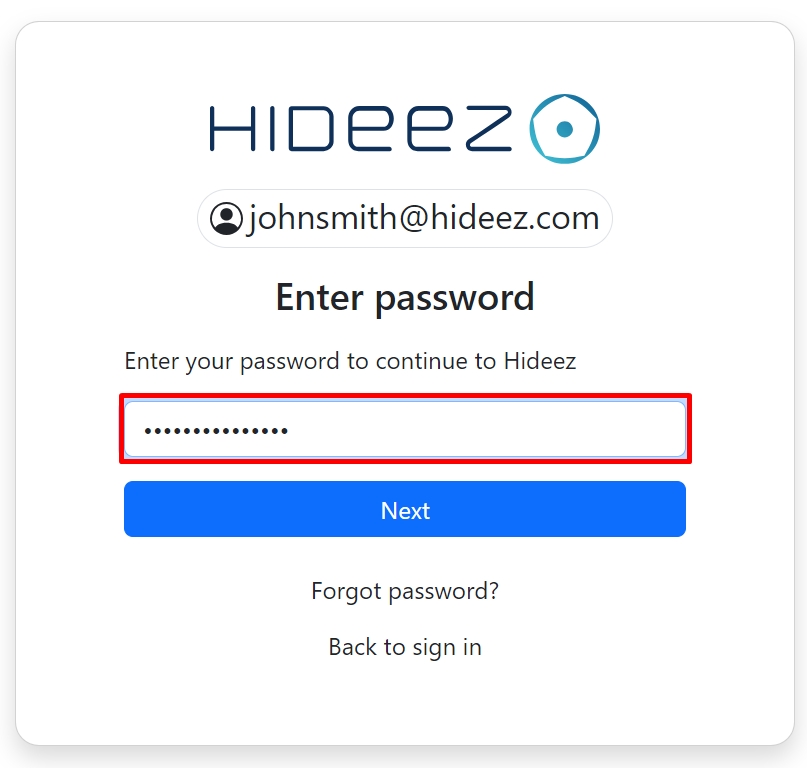
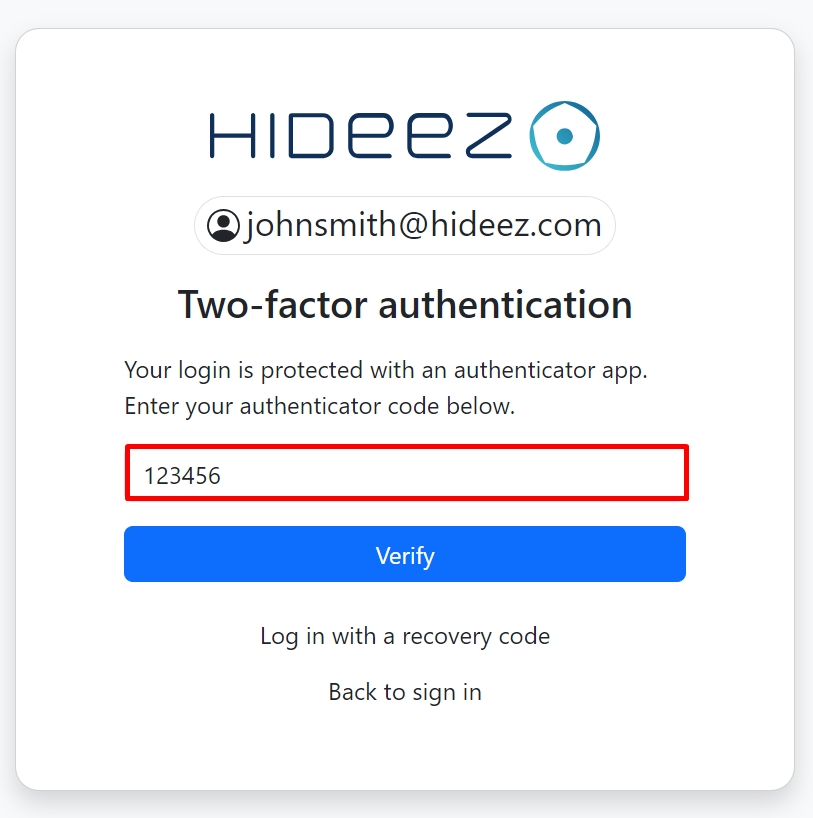
Click Verify.
You will then be redirected back to the web service where you initially logged in.
Authentication is complete.
Last updated