Google Workspace
Hideez Identity Cloud - Configuration SAML 2.0 for Google Workspace
How to Configure SAML 2.0 for Google Workspace
1. Create a User Group or Organizational Unit (OU):
Define a user group, OU, or select individual users to whom Google Workspace access via Hideez Cloud SAML SSO will apply:
Go to admin.google.com.
Navigate to Menu → Directory → select User, Group, or Organizational Unit (OU).
Choose an existing option or create a new group, user, or OU for SAML login via Hideez Cloud.
Example: Applying SAML Login to a User Group
Navigate to Menu → Directory → Group and create group.
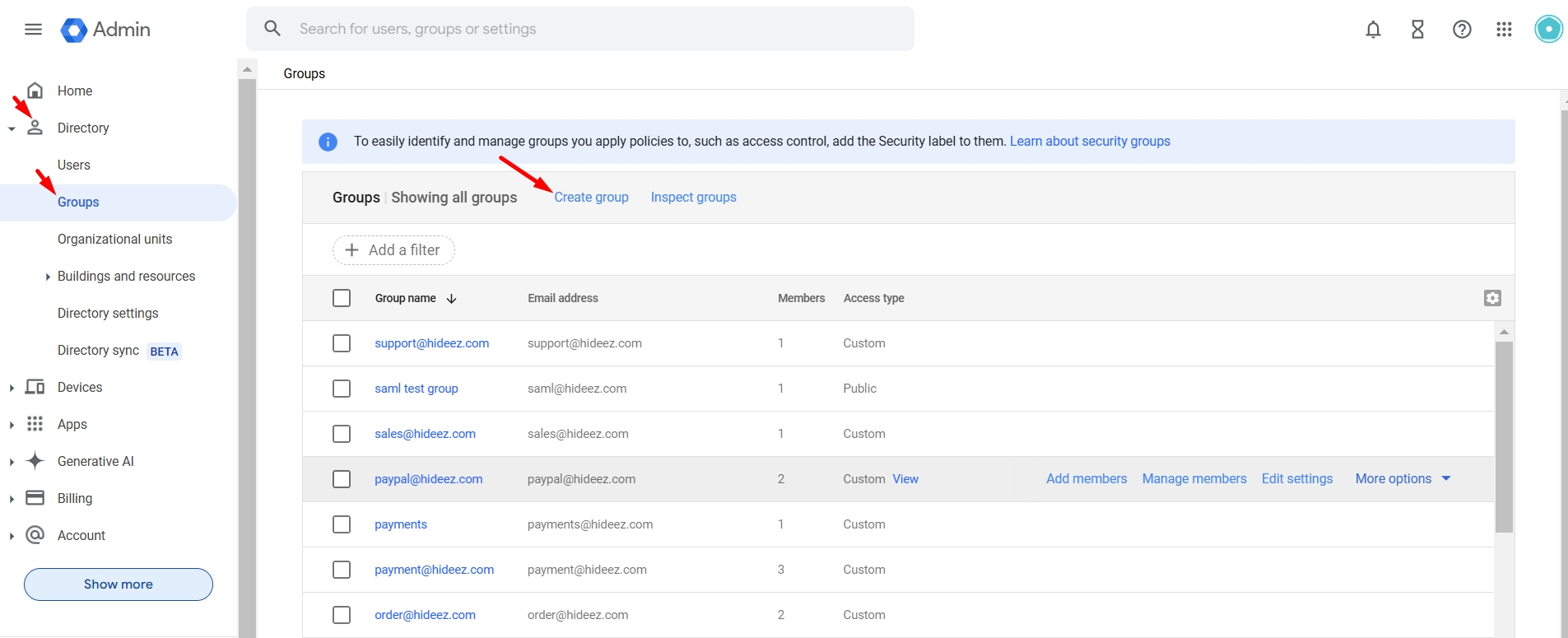
Enter required group details:
Group name
Group email (existing or new email for the group)
Select Group labels → Security, and proceed to configure Access type (e.g., Public), then click Create Group.
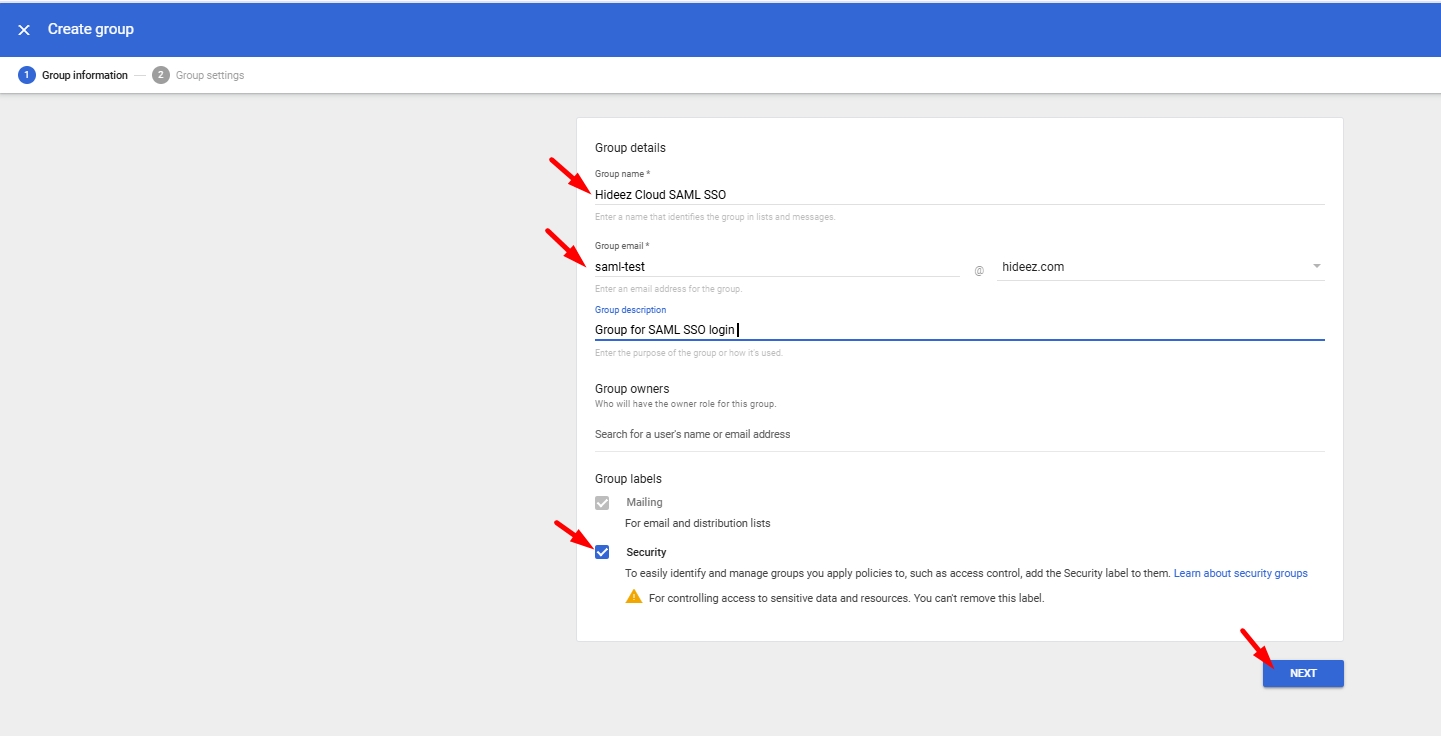
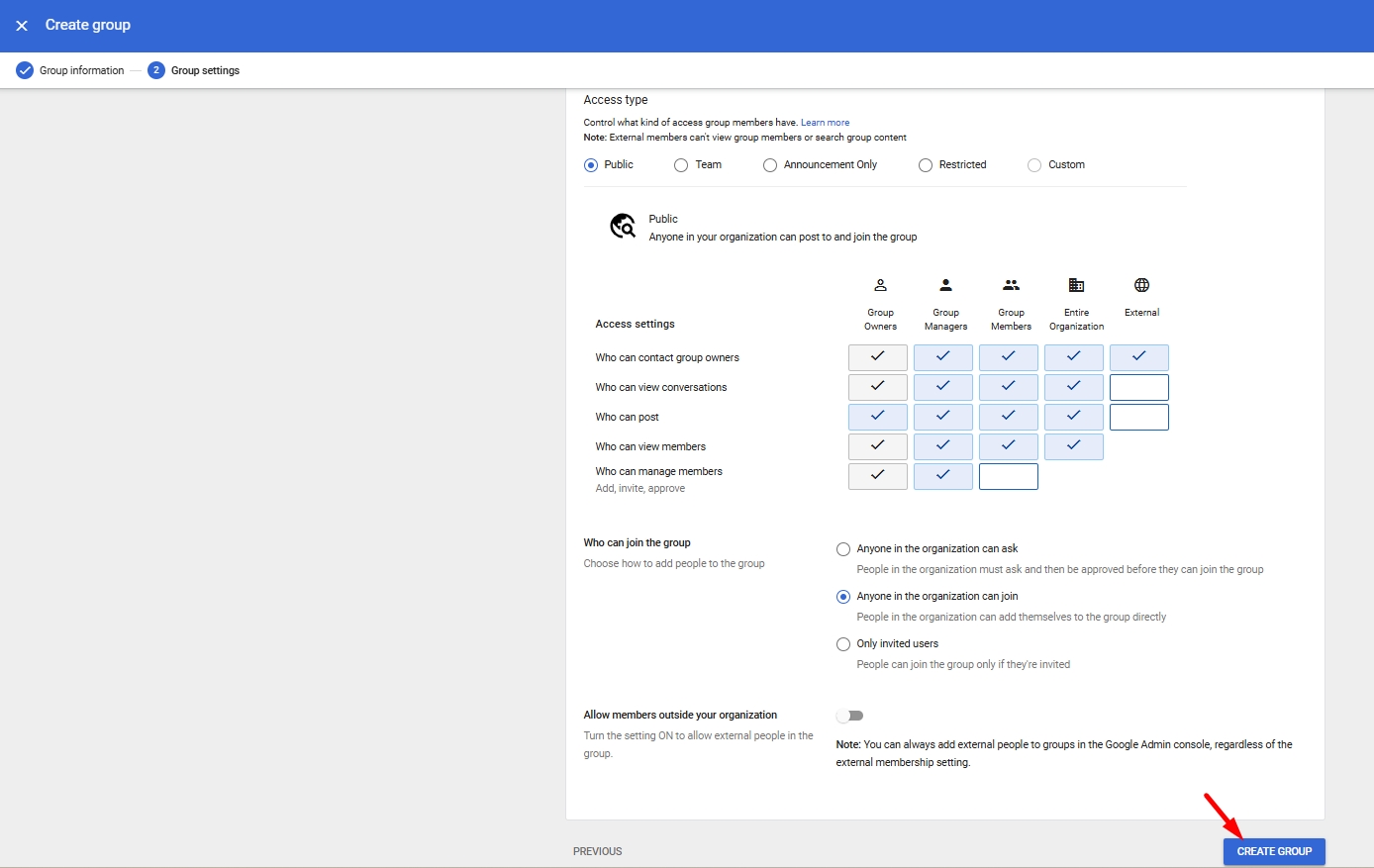
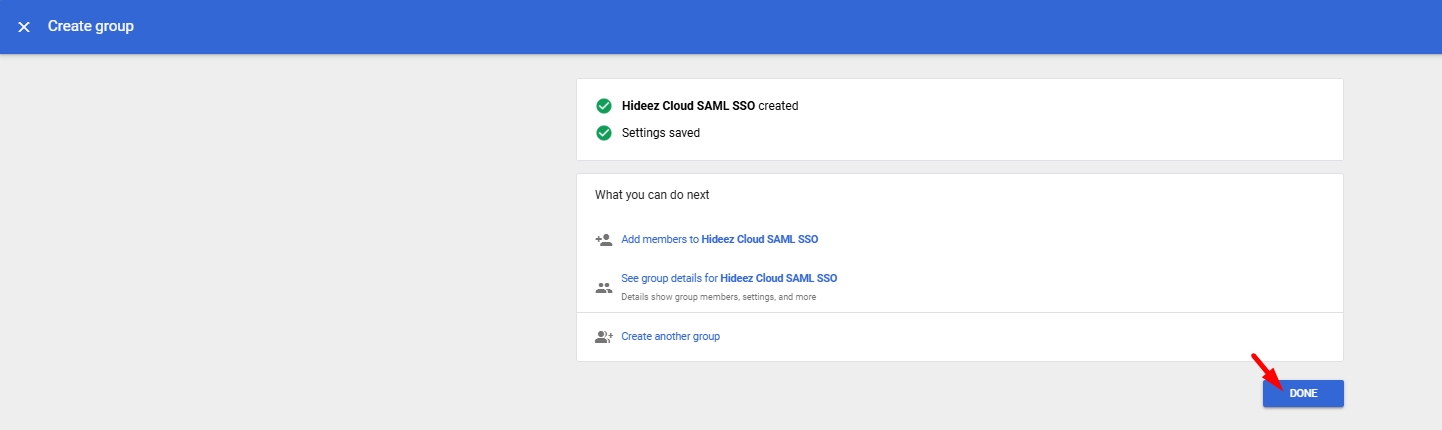
2. Add Users to the Group for SAML Login Access
Select the newly created group and add users who will access Google services via SAML through Hideez Identity Cloud.
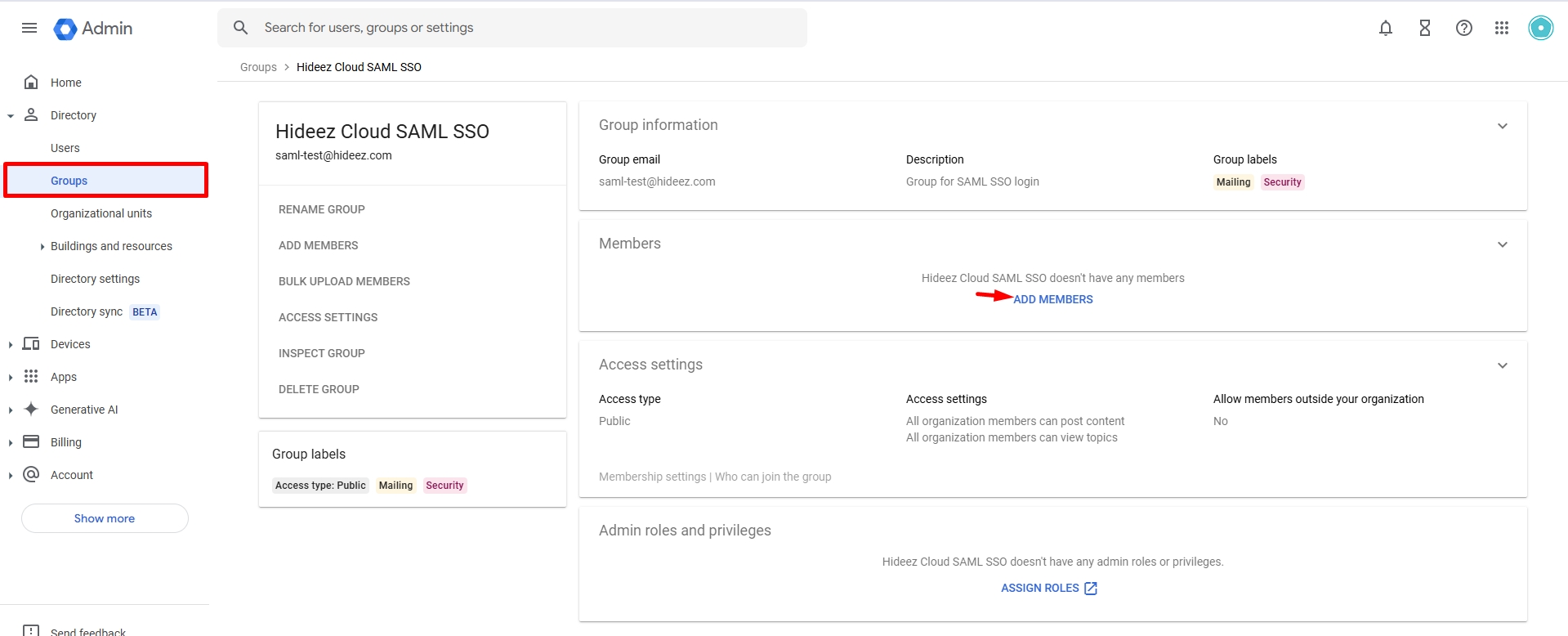
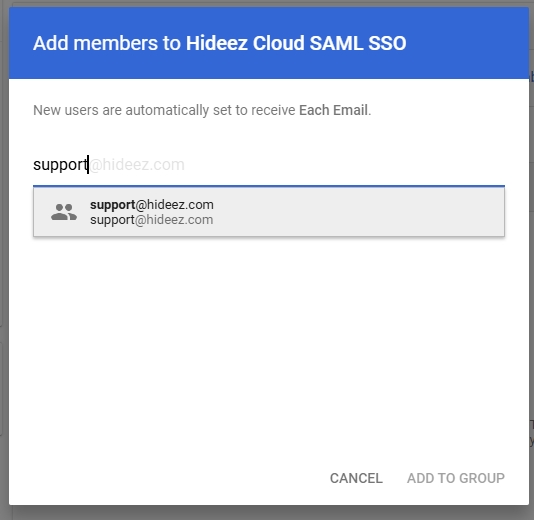
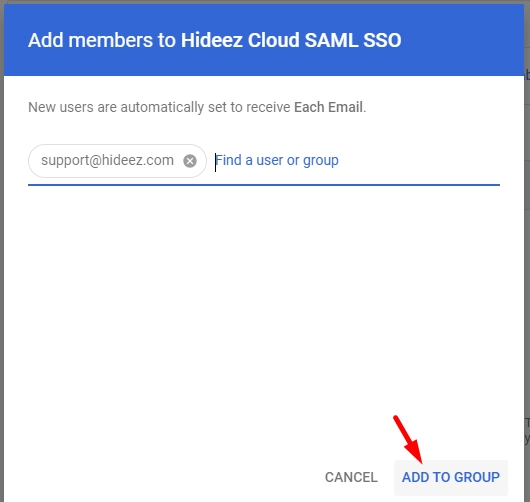
3. Access Google Admin Console for SAML Setup
In admin.google.com.
Navigate to Menu → Show more→Security → Authentication → SSO with third-party IdP.
Under Third-party SSO profiles, click Add SAML profile.
Enter a profile name (e.g., "Hideez Cloud") and save.
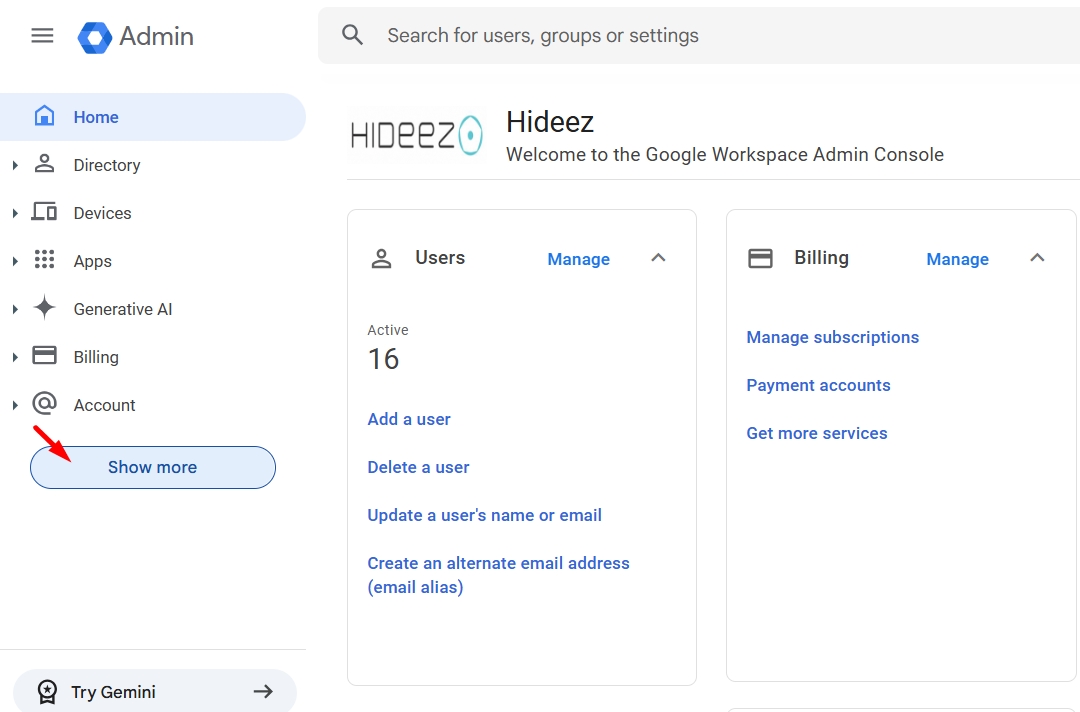
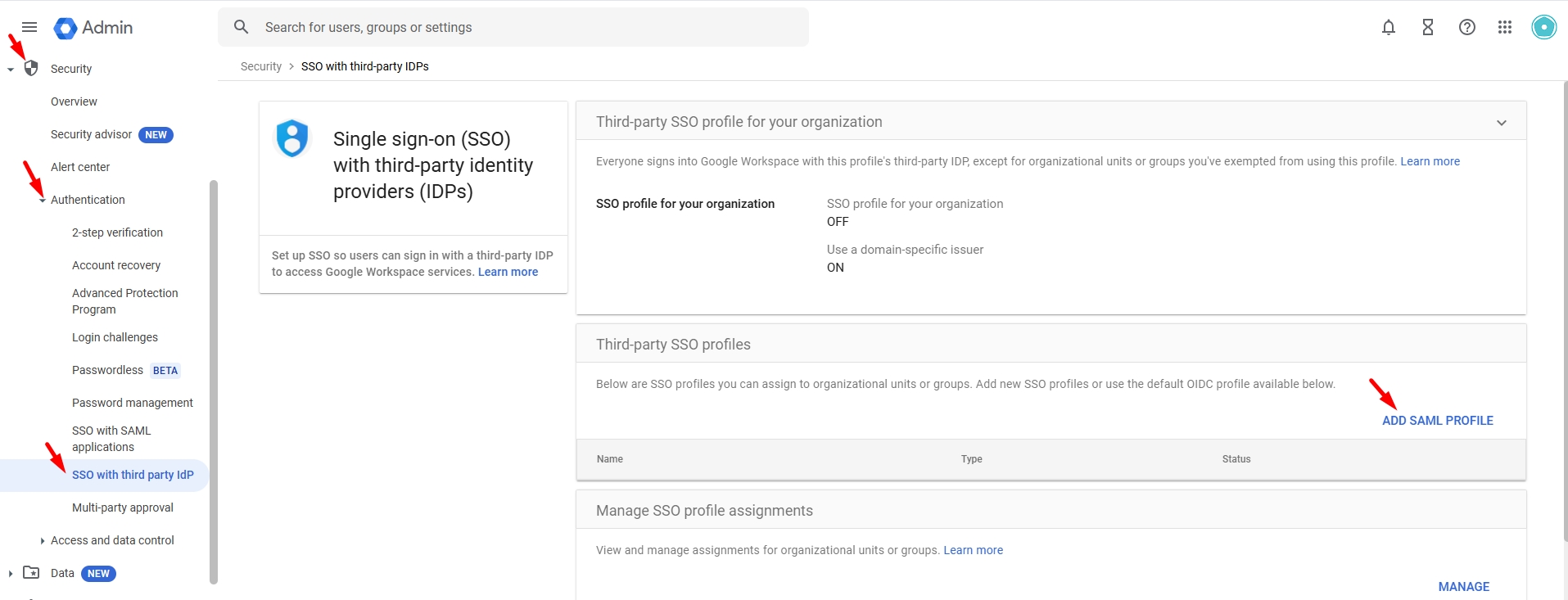
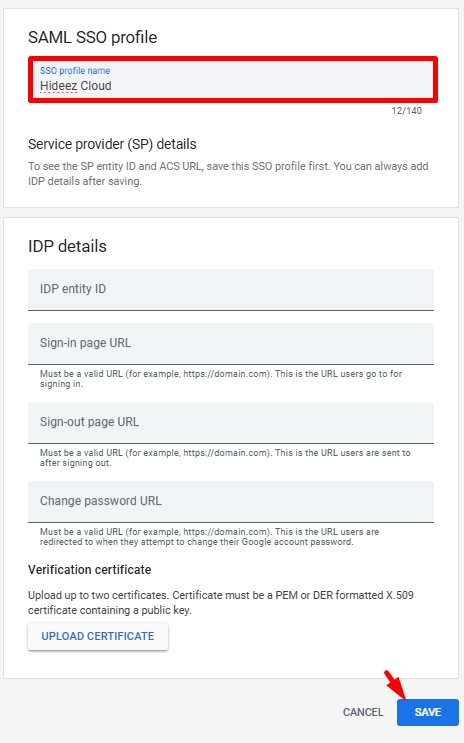
4. Create SAML App Integration in Hideez Cloud
In Hideez Cloud, go to Integrations → SAML.
Click on Create App Integration and enter:
Name: (e.g., Google Multi-IDP SSO Profile).
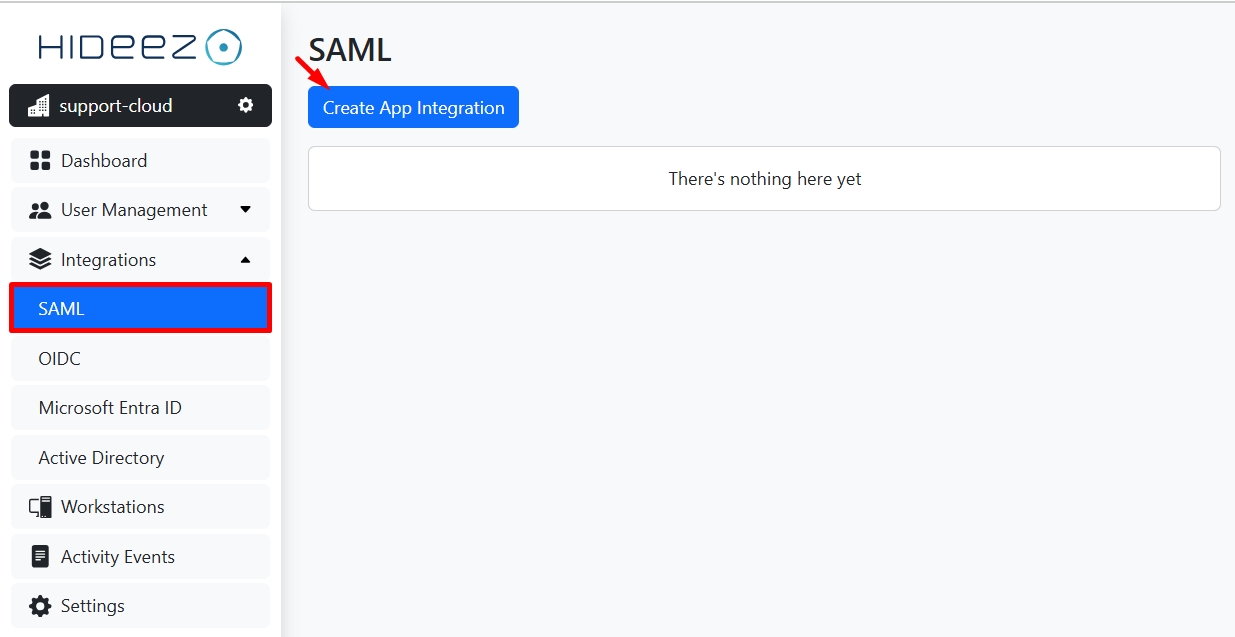
In Google Admin, open the SAML profile and copy the following details:
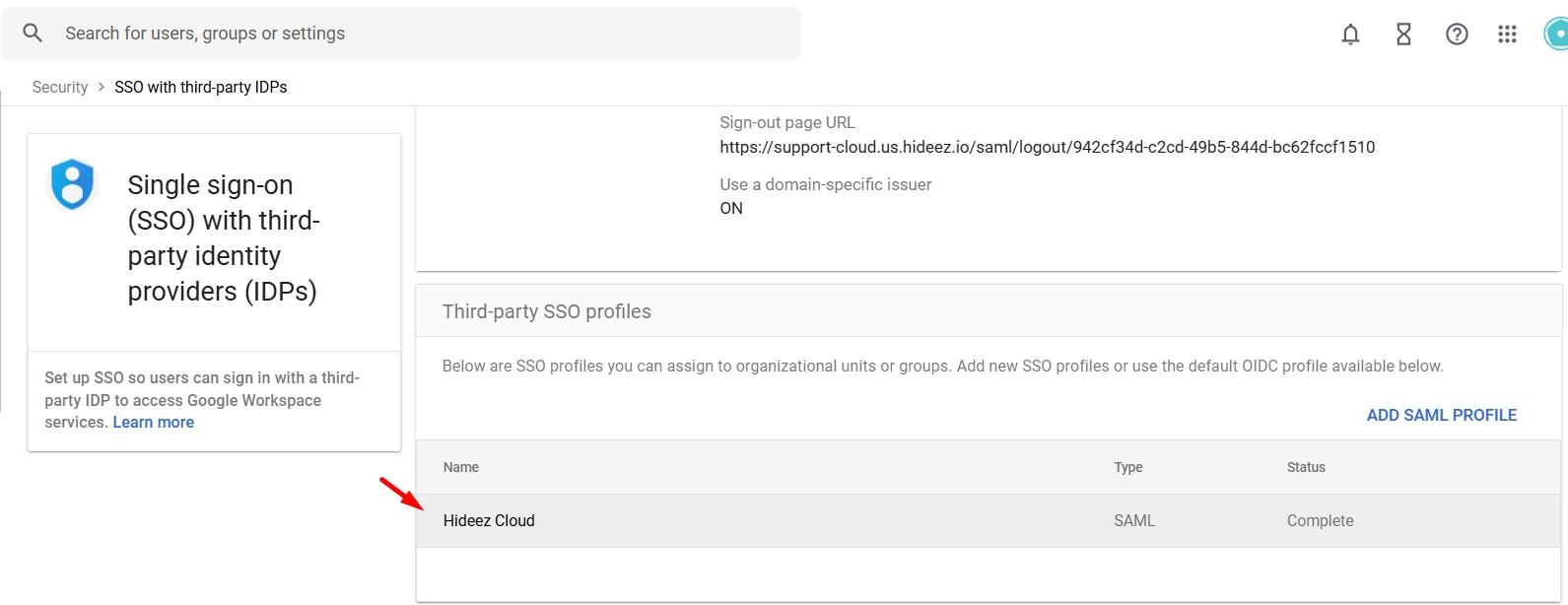
Issuer/SP Entity ID (e.g.,
https://accounts.google.com/samlrp/unique-id).ACS URL (e.g.,
https://accounts.google.com/samlrp/unique-id/acs).
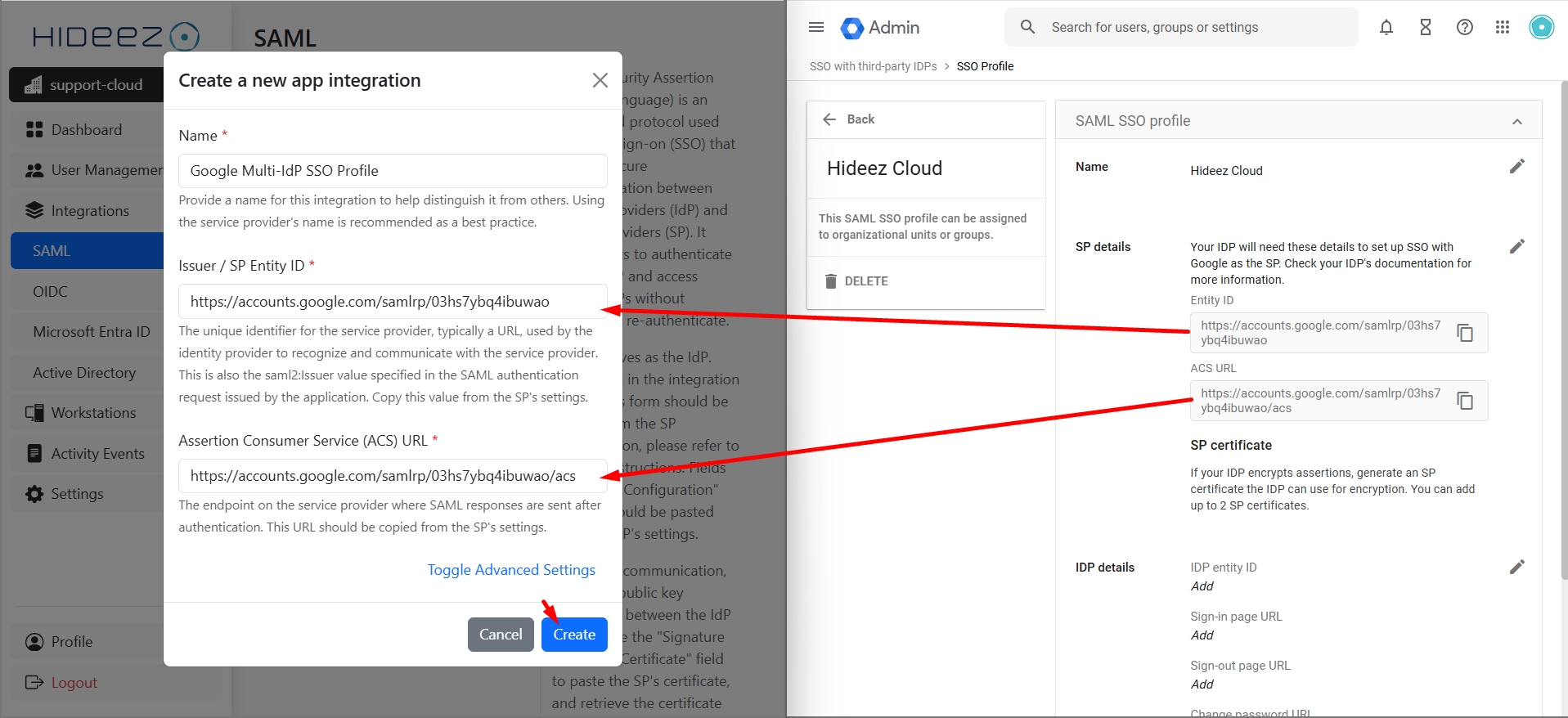
Click Create.
5. Complete the SAML Profile in Google Admin Console
In Google Admin, open the SAML profile and fill in IDP details from Hideez Cloud:
IDP entity ID
Sign-in page URL
Sign-out page URL (optional)
Verification certificate
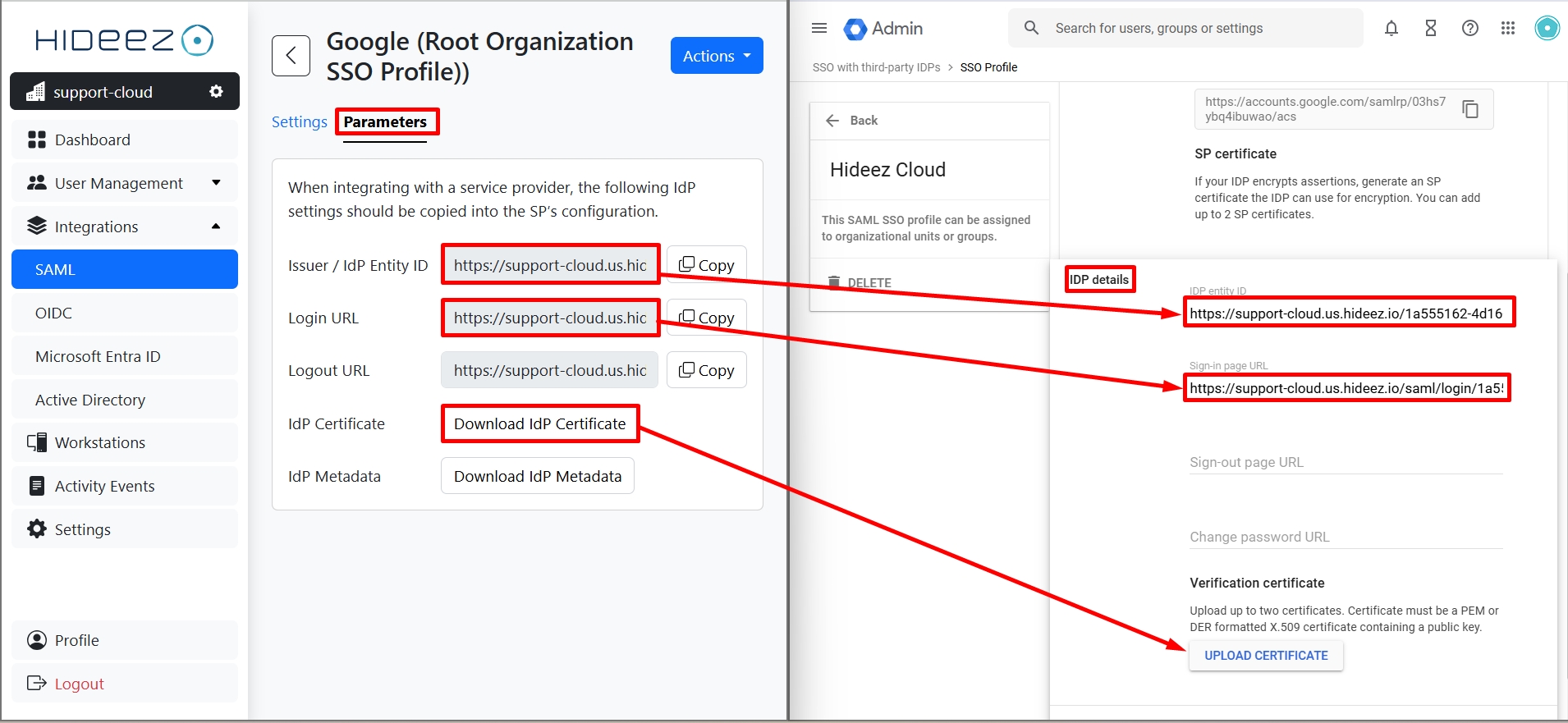
Click Save.
6. Assign SSO Profiles for Group
Go to Manage SSO profile assignments in Google Admin Console.
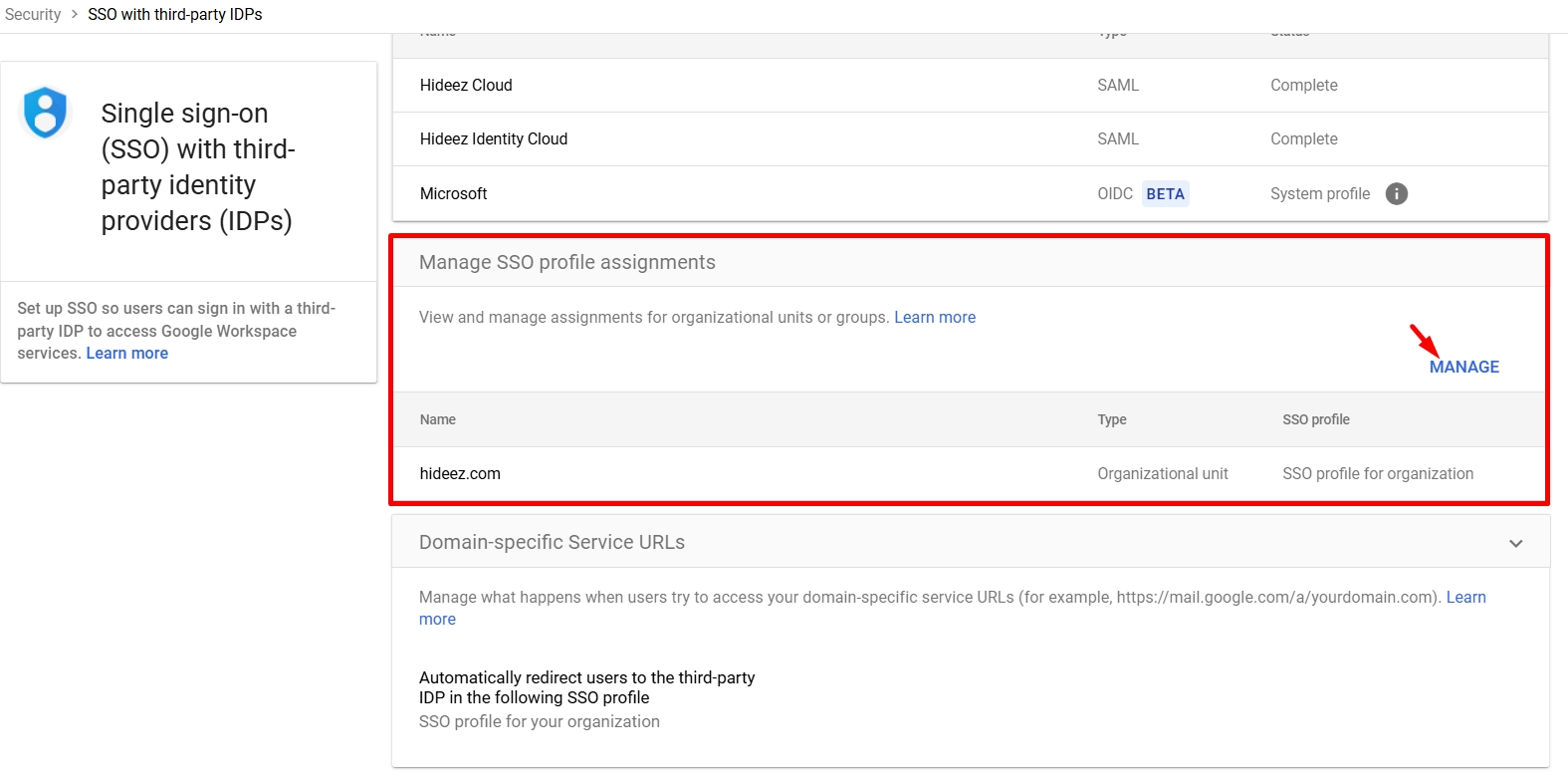
Assign the new SSO profile to specific OUs or groups as needed.

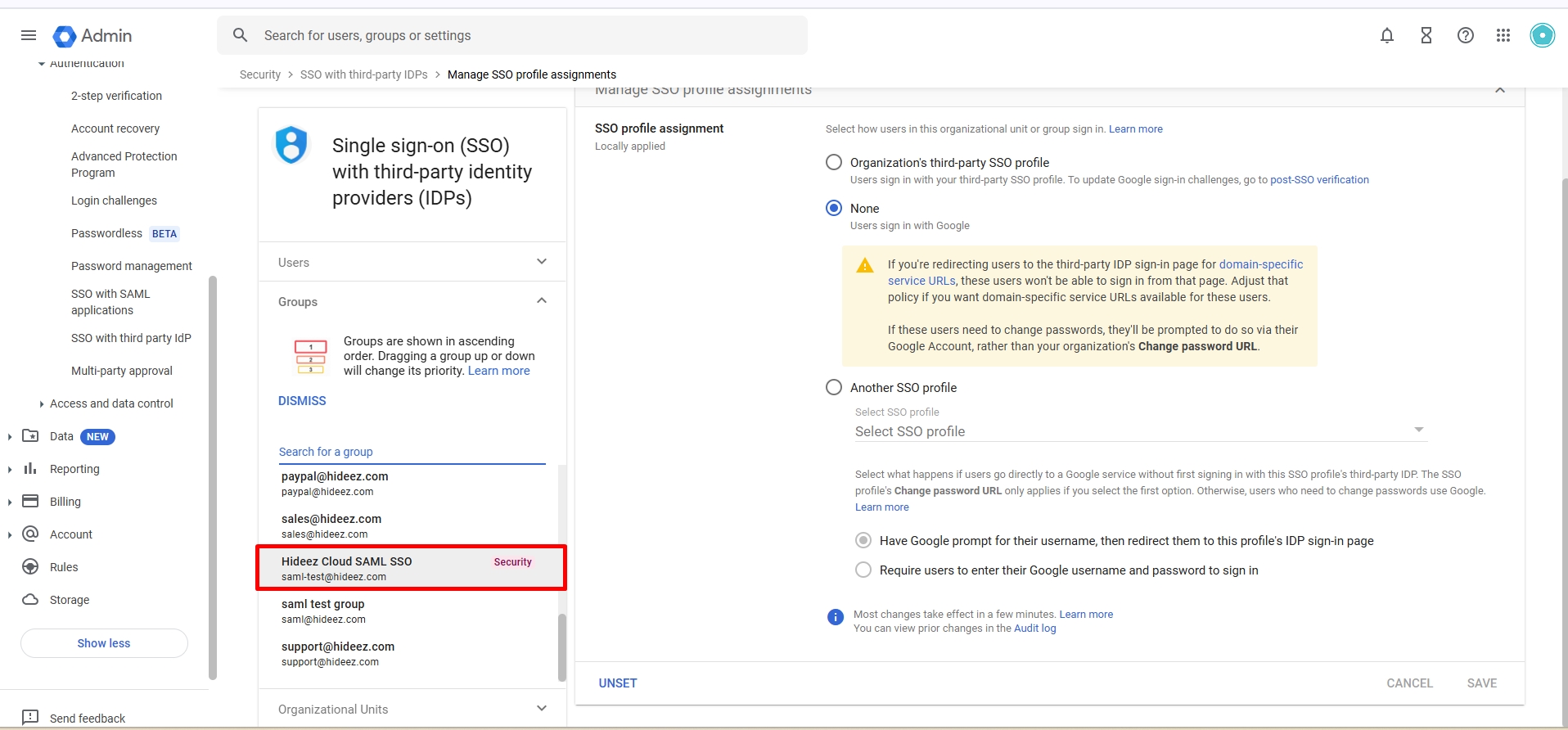
Click Save.
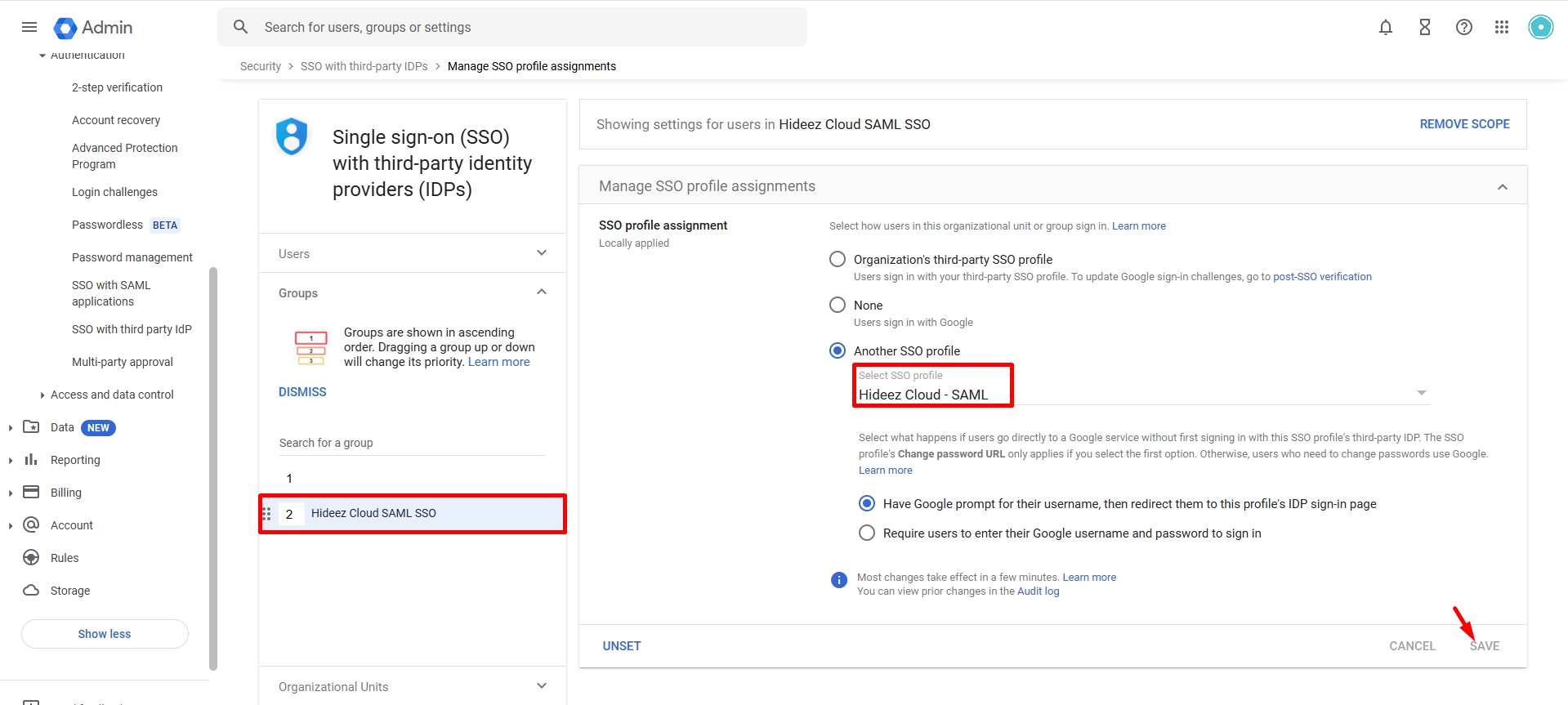
SP-Initiated SSO Links for Google Services These URLs allow direct access to services through SSO:
Mail:
https://www.google.com/a/your-domain.com/ServiceLogin?continue=https://mail.google.comDrive:
https://www.google.com/a/your-domain.com/ServiceLogin?continue=https://drive.google.comCalendar:
https://www.google.com/a/your-domain.com/ServiceLogin?continue=https://calendar.google.comReplace
your-domain.comwith your actual domain.
Summary for Option 2: Multi-IDP SSO Profile
Create a user group and add members.
Set up a SAML profile in Google Admin and Hideez Cloud.
Assign the profile to the specific group.
Save all changes.
Disable Google Workspace Login via Hideez Cloud SAML
Root Organization SSO Profile: Uncheck Set up SSO with third-party identity provider in Google Admin Console and save.
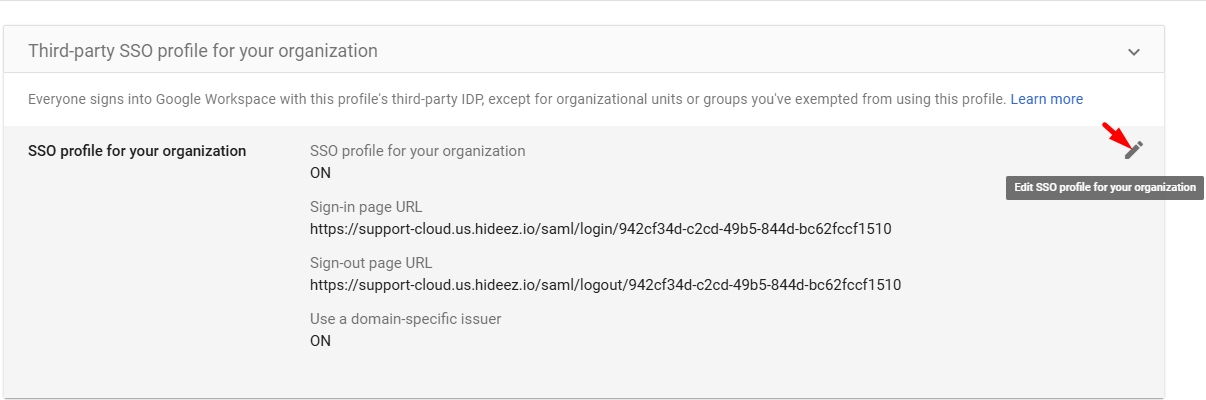
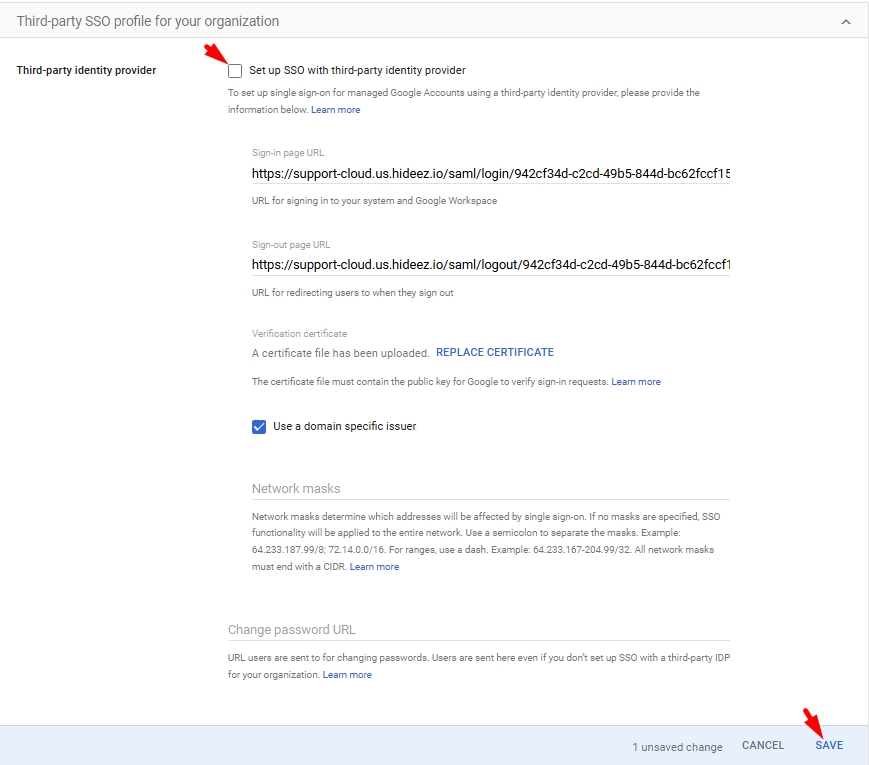
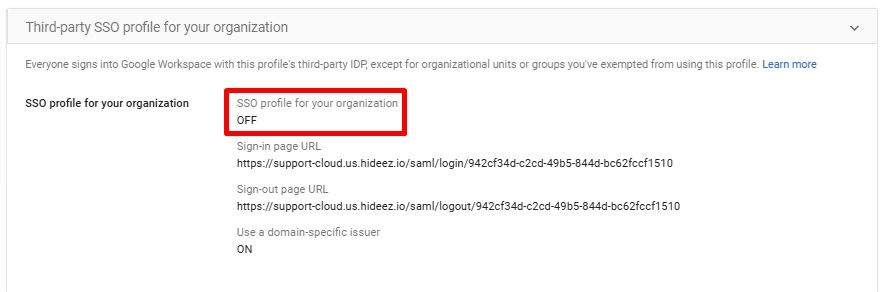
Multi-IDP SSO Profile: Go to Manage SSO profile assignments → select None for SSO profile and save.
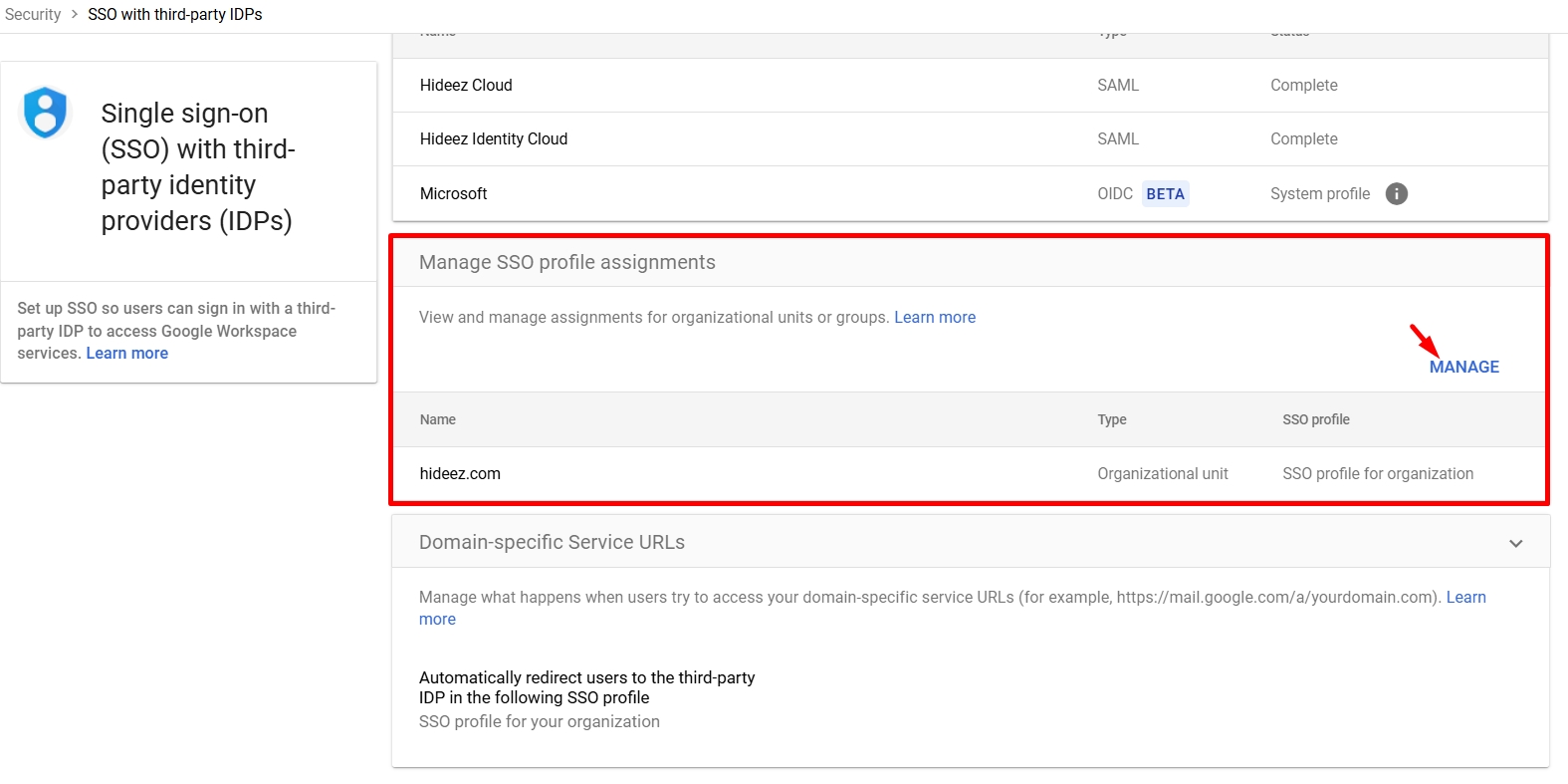
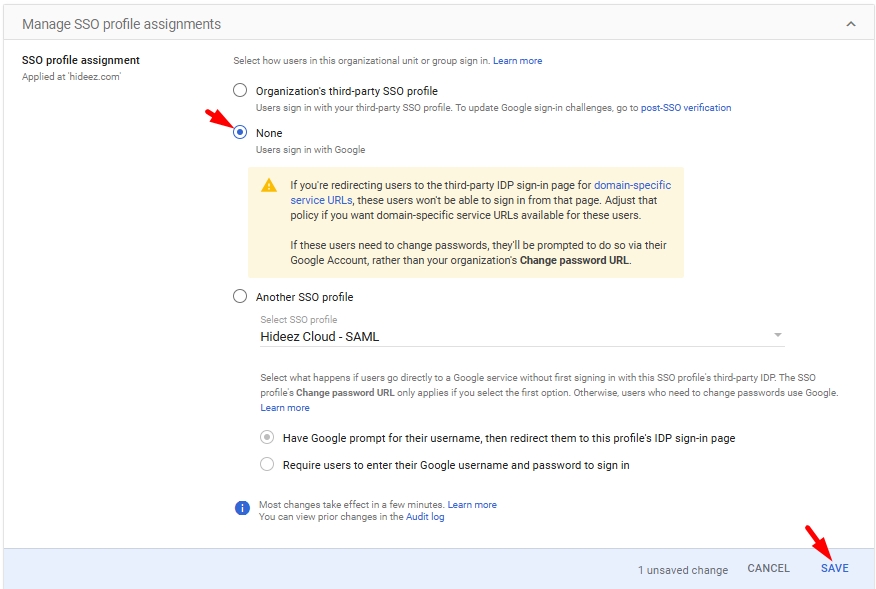
Last updated